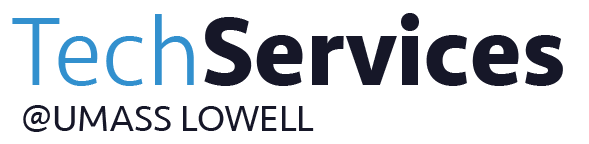-
Print
-
DarkLight
-
PDF
Below are some softwares that are available for download.
You can find instructions and downloadable content under each software.
If you still have questions, please contact TechServices
Adobe Creative Cloud
is a collection of applications that is great for graphic design, photography, video editing, web development and cloud services. You must first install Creative Cloud, other Adobe applications can be downloaded, updated and uninstalled directly from this console.
License Coverage
This license allows all faculty and staff to install this product on university-owned and personally-owned computers. This license does NOT apply to students. However, students can use Adobe products via the vLabs.
SOFTWARE DOWNLOAD
Install Adobe Creative Cloud app:
- Download the application
- For Windows users go to your Programs list on your computer and select the Self-Service Portal / Portal Manager.
- For Mac users download the Adobe Creative Cloud app from the Self Service portal in your Applications folder.
- You can also download from Adobe.
- Login to the Adobe Creative Cloud app with your UMass Lowell credentials and select Enterprise ID.
- From the Apps menu find the software you need and click Install.
If you have Adobe CS 5 or earlier:
- Launch the Adobe Creative Cloud app from the system tray or the Programs/Applications menu
- Login to the application with your UMass Lowell credentials and select Enterprise ID.
- From the apps menu find the software you need and click Install.
- NOTE – CS5 products and older will no longer work after November 30, 2019. Please install new apps.
Note: Adobe Sign is not part of UMass Lowell's Adobe subscription. We recommend and support Docusign for your digital signature needs.
TECHNICAL SUPPORT
Here are some helpful resources:
- Sign in and activate Creative Cloud.
- Download and install your Creative Cloud apps.
- Install previous version of your Creative Cloud app.
- Creative Cloud User Guide.
- Creative Cloud Tutorials.
- Troubleshoot Creative Cloud download and install issues.
- If you need assistance, Contact Us or visit the Adobe Help Center.
Ansys
is a collection of applications for engineering simulation and 3-D Design.
LICENSE COVERAGE
This license allows active Engineering faculty and staff to install this product on university owned equipment. Enrolled engineering students may install Ansys on their systems for coursework. All systems must be on an academic campus network for license authorization.
SOFTWARE
This software runs on the Windows platforms.
- Download Ansys for Windows
To receive installation documentation and licensing information call the I.T. Services desk at 978-934-4357 and a technician will be in touch.
ArcGIS
is a geographic information system software application that is to manage, analyze, display, and work with the geographic data.
License Coverage
This license allows all active faculty and staff to install this software on university-owned equipment only. This license may also be installed in university student labs.
SOFTWARE DOWNLOADS
ArcGIS only runs on the Windows platform. To download this software:
- Download ArcGIS for Windows
For installation on computers in university student labs and on faculty or staff university-owned equipment, you must select 'Advanced concurrent use' in the ArcGIS administrator and receive the link to the license key server to enter it into the license manager.
Technical Support
If you need technical support with ArcGIS, please email help@uml.edu. A technician will be in touch.
EndNote
helps you find databases, full-text PDFs, build your bibliographies and then store these into groups and libraries which can be accessed on-the-go.
License Coverage
This license allows all students, faculty and staff to install this product on university owned equipment. This license may also be installed on up to three personally-owned computers. EndNote is also available in vLabs and vLabs:Engineering.
Software Download
This product runs on the Apple and Windows platforms.
EndNote for Windows:
For both Windows and Mac, double click the downloaded file to run the installer and install it onto your computer.
Once you have installed the software, the license key can be found here
Please log in with your UML credentials
Visit the UMass Lowell Library quick guideline for EndNote.
Technical Support
To learn more about EndNote's functionality, visit EndNote training resources for additional assistance.
If you need help using EndNote, call technical support at 800-336-4474, press 4.
LabVIEW
is a programming environment for creating custom applications that interact with real-world data or signals in fields such as science and engineering.
License Coverage
This license allows all active faculty, researchers, staff and enrolled students to install this software on university-owned and personally-owned computers. This license is a Teaching and Research license and includes Multisim. LabVIEW is also available in vLabs:Engineering.
SOFTWARE DOWNLOAD INSTRUCTIONS
*LabVIEW and Multisim are available for Windows operating systems only.
- Start the labview install. (see below)
- Keep default download directory and hit start.
- Hit next until you reach the "Serial Numbers" page.
- Enter the Serial Number from the UML Software page in the top field and click next.
- Keep default download directory and hit next.
- When you get a popup for Install Hardware Support for LabVIEW select "Decline Support".
- To obtain an activation code visit https://www.ni.com/nilg-activate/jsp/customer_activate_details.jsp You will need your computer ID which will be listed in the installer window. (Ensure you select the correct product version)
- You will be given an activation code to enter on the following screen. It will also be sent to the email address you entered.
- The software will ask you to reboot when the installation is complete.
FOR FACULTY/STAFF
For Windows downloads:
When asked to activate, select the activate button. Your license will be retrieved.
When prompted to install the ELVISmx software, click 'Cancel'.
- Download LabVIEW- You will be asked for your UMass Lowell e-mail user name and password to download the software.
- Download Multisim- You will be asked for your UMass Lowell e-mail user name and password to download the software.
FOR STUDENTS
For Windows downloads:
When asked to activate, select the activate button. Your license will be retrieved.
When prompted to install the ELVISmx software, click 'Cancel'.
- Download LabVIEW- You will be asked for your UMass Lowell e-mail user name and password to download the software.
- Download Multisim- You will be asked for your UMass Lowell e-mail user name and password to download the software.
Add-ons
Add-ons are included in the Labview software package and are available for compatible platforms. If downloading Labview from the online download link, it will prompt you to choose which add-ons you wish to include during installation.
LinkedIn Learning
is a platform that all enrolled students, faculty and staff have access to LinkedIn Learning.
This resource will provide in-demand technology and soft skills with over 16,000 online courses.
LinkedIn Learning replaces Hoonuit, formerly Atomic Learning, as our resource for on-demand learning.
Faculty, staff and students can learn at their own pace and link certificates of completion to their LinkedIn profile, if desired.
Faculty can also use the Blackboard integration for LinkedIn Learning to complement and support curricula with just-in-time, adaptive learning for students.
LinkedIn certificates will help students stand out in a crowded job market and staff will appreciate developing their skills according to their own learning path. Users can learn anytime, on desktop or mobile, online or off.
License Coverage
This license allows all active faculty, staff and students to use this resource.
Getting Access
Go to LinkedIn Learning login and use your UMass Lowell credentials to confirm your LinkedIn Learning account. A separate LinkedIn account is not required to use this service.
How to Use LinkedIn Learning walks through all the features and tools to help students be successful.
Find more tips on this Campus Guide to LinkedIn Learning (pdf).
Software Download
Download the mobile app, available on iPhone or Android:
- Download the LinkedIn Learning App from the App Store
- Download the LinkedIn Learning App from the Google Play Store
Technical Support
If you need assistance with your password or UMass Lowell credentials, email: help@uml.edu.
If you need assistance with LinkedIn Learning content, course or other learner questions, search the LinkedIn Learning Help Desk website or email: linkedin_learning@uml.edu.
Mathematica
is an all-in-one computation and visualization system, development environment, and deployment engine for use across diverse technical fields.
License Coverage
This license allows all active faculty, staff and enrolled students to install this product on university-owned and personally-owned computers. Mathematica is also available in vLabs and vLabs:Engineering.
Software Download
This product may be installed on an Mac, Linux or Windows operating system. Follow the instructions below to create a Wolfram ID, to request an activation key and to download the software.
To create the Wolfram ID:
- Go to the Wolfram website and follow the directions to create an account.
- Fill out the information using your UMass Lowell credentials and click "Create Wolfram ID".
- Check your UMass Lowell email account and click the link to validate your Wolfram ID.
Request an Activation Key:
- Fill out the Faculty & Staff Activation Key Form
- Fill out the Student Activation Key Form
- Choose the "Product Summary Page" link to access your license.
- Choose "Get Downloads" and select "Download" next to your operating system.
- Run the installer on your computer and enter the Activation Key at the prompt.
Additional Documentation
Technical Support
If you need technical support, please call Wolfram at 800-965-3726.
MathType
is a software application created by Design Science that allows the creation of mathematical notation for inclusion in desktop and web applications.
LICENSE COVERAGE
MathType may be used/installed on all university-owned computers and networks, home computers of enrolled students, active faculty, and employees, and portable computers and mobile devices.
SOFTWARE DOWNLOAD
How to download MathType:
If you have not already downloaded the MathType installer, you will need to do so.
- Download MathType Installer for Windows(Version 7), and enter your UMass Lowell Credentials to get the installer and product key (available below) in order to activate the installer.
- Product Key for Windows (If required, usually after the installation enter your UMass Lowell Credentials and use this product key in order to activate the installer).
- Download MathType Installer for MAC(Version 7), and enter your UMass Lowell Credentials to get the installer and product key (available below) in order to activate the installer.
- Product Key for MAC(If required, enter your UMass Lowell Credentials to get the product key in order to activate the installer).
- NOTE - MAC Users: After the installer is downloaded to your computer, open the file and right-click on the package.
- Product Key for MAC(If required, enter your UMass Lowell Credentials to get the product key in order to activate the installer).
- Select 'Open With' and choose the 'Installer' Option. A dialogue box will appear, and select 'Open'.
- Then click 'Continue', and proceed to install MathType.
- Register for MathType by entering your information and product key for MAC (available above).
Unlocking MathType:
- If you have already downloaded and installed MathType and just need a product key to unlock it, you do not need to download or install MathType again.
- To unlock MathType, go to MathType’s Help menu
- Select ‘About MathType’
- Select ‘Unlock MathType’
- Enter your product key.
TECHNICAL SUPPORT
If you are having technical problems, please contact our Technical Support staff directly by email at: support@dessci.com.
Matlab
is a high-level language and interactive environment for numerical computation, visualization, and application development.
License Coverage:
Teaching and Research license allows all active faculty, staff, and enrolled students to install this product on university-owned as well as personally-owned computers. Matlab is also available in vLabs and vLabs:Engineering.
- Go to the MATLAB Portal, and select ‘Get Started Today’ under the Download MATLAB section.
- Login or create your MATHWorks accounts using your UMass Lowell email.
- Note: If you are creating your account for the first time, an e-mail will be sent to your e-mail account to verify your e-mail address.
- Once you are logged into your MATHWorks, click the download button for the current release.
- Choose a supported platform (Windows, MacOS, Linux) and download the installer.
- Once downloading is finished, run the installer.
- In the installer, select Log in with a MathWorks Account and follow the logging in process by agreeing to the license and logging in using your MATHWorks account.
- When prompted to do so, select the Academic – Total Headcount license labeled Individual, and then select Next.
- Select the products you want to download and install.
- After downloading and installing your products, keep the Activate MATLAB checkbox selected and click Next.
If you have any technical issues, you can directly call MATHWorks at 508-647-7000 or visit MATHWorks Support.
The MATLAB Portal also provides links to these additional resources:
- MATLAB Training - links to MATLAB Onramp (free 2-hour overview of MATLAB) and other course offerings.
- MATLAB Help - Provides links to installation support, product videos, code examples, answers, and consultation support from a MathWorks Engineer.
- Use MATLAB on the Cloud - Access to MATLAB Online (web based version of MATLAB), MATLAB Drive, MATLAB Mobile, and ThingSpeak.
- Resources for Educators - Instant access to free courseware, webinars, and other tools to integrate MATLAB and Simulink into your curriculum.
NVivo
supports qualitative and mixed methods research that helps you organize, analyze and find insights in unstructured or qualitative data.
License Coverage
This license allows all active faculty, staff and enrolled graduate students to install this product on university-owned and personally-owned computers. NVivo is also available in vLabs.
Software Installation
- Before using the download link below, create an account using your UML email with this link: Create QSR International Account
- Once the account is created and you have logged in, the Download Nvivo link below will take you to the NVivo portal.
- Under the "Download older versions of NVivo" section, click either "NVivo 14 for Windows" or "NVivo 14 for Mac" depending on your Operating System.
- Install the software by running the downloaded file. Follow the prompts and enter the license key when requested.
- Visit UMass Lowell Library quick guideline for NVivo.
SOFTWARE DOWNLOAD
This product may be run on Windows and MAC operating systems. To download this product:
Technical Support
For useful resources to help users get up and running with NVivo including tutorials, online help, eWorkshops and training, visit the QSR getting started with NVivo website. If you encounter issues when installing your software, also complete the online support request form.
Qualtrics
is a web-based application for creating surveys.
License Coverage
This license is provided for active faculty, staff and students.
Account Creation
Login at Qualtrics using your UML credentials.
If you are a first time user, select "No, I don't have a preexisting account here" to create an account.
Mid and end of semester survey templates are available for faculty in the University of Massachusetts System: Lowell library.
Technical Support from Qualtrics
- From your Qualtrics page click Help from the top-right corner and select Contact Support
- On the sign-in window click "Sign in with SSO"
- Enter "umasslowell" for the Organization ID
- Qualtrics XM Basecamp - On-demand and Live Training
Free training available from Qualtrics
- Qualtrics XM Basecamp - OnDemand and Live Training
- You can also call Qualtrics at 800-340-9194 or email: support@qualtrics.com.
- Questions regarding Qualtrics accounts or templates may be directed to help@uml.edu
Respondus
is a powerful tool for creating and managing exams that can be printed to paper or published directly to Blackboard Learn, Brightspace, Canvas, Moodle, and other learning systems. The software below only works on PCs.
Academic Technology is able to convert files for Mac users.
Use the Question formatting guide below to prepare your word document questions.
License Coverage
This license allows all active faculty to install this product on university-owned and personally-owned computers.
Software Download
This product only runs on Windows operating systems.
- Download Respondus Version 4.0.
- Installation Information (you will need to use all of the information included).
- Question formatting guide (pdf)
Technical Support
For technical support regarding installation, enter a UMass Lowell service desk ticket.
Academic Technology Staff Log-in Link
Known Issue | Solution |
In Spring 2017, an update to Respondus prevented it from being able to sync with Blackboard using Windows 10 and the UMass Lowell Single-Sign-On. There is a work-around to resolve that problem. | Open Internet Explorer and log in to Blackboard. Leave it running when publishing or downloading a test. Please email: bbhelp@uml.edu for more information. |
SAS
is an integrated system of software solutions which enable to perform information and data management, graphical and statistical analysis, application development, project management and many more.
License Coverage
This license allows all active faculty, researchers, staff, and enrolled students to install this product on university-owned as well as personally-owned computers.
Software Download
This product runs on the Windows and Linux operating systems.
Teaching and Research License
Windows Clients:
- Right click on this link for: the 64 bit installation license key and select "Save link as..." and save the .txt file to your computer.
- Right click on this link for: the 32 bit installation license key and select "Save link as..." and save the .txt file to your computer.
- Download the SAS software. The file is large, so using a wired connection is recommended over a wireless connection.
- After downloading, extract all files and follow this file path: SAS94_15w20WindowsTR\Windows T&R\ . Then run the "Setup" application. Do not select the deployment plan option. When the installer asks for you to "Specify the full path to your SAS installation data file", enter the file path of the new installation license key .txt file you saved earlier and continue the installation.
When installing SAS:
- select "install as administrator".
- select "PC File Share" so 32bit office apps can be transferred to 64 bit .
Linux Clients:
- Download the SAS software. The file is large, so using a wired connection is recommended over a wireless connection.
- Installation instructions.
- Software license key.
Administrative License
Windows Clients:
- Right click on this link for: the 64 bit installation license key and select "Save link as..." and save the .txt file to your computer.
- Right click on this link for: the 32 bit installation license key and select "Save link as..." and save the .txt file to your computer.
- Download the SAS software. The file is large, so using a wired connection is recommended over a wireless connection.
- After downloading, extract the files and follow this file path: SAS94_15w20WindowsAdmin\Windows Admin\ . Then run the "Setup" application. Do not select the deployment plan option. When the installer asks for you to "Specify the full path to your SAS installation data file", enter the file path of the new installation license key .txt file you saved earlier and continue the installation.
When installing SAS:
- select "install as administrator".
- select "PC Files Share" so 32bit office apps can be transferred to 64 bit.
Updating SAS License
Windows Clients:
- Open the Start Menu and navigate to the SAS folder.
- Right-click "Renew SAS Software" and select Run As Administrator. If a User Access Control dialog box appears, click "Allow."
- Browse to the SAS installation data (SID) file on your machine (that you downloaded from above). Select the file and click "Open."
Technical Support
For questions regarding SAS, visit SAS's documentation webpage.
For further assistance, enter a Service Desk ticket.
Schrodinger
is a state-of-the-art chemical simulation software for use in pharmaceutical and biotechnology research.
License Coverage
This license allows all active faculty and enrolled students to install this product on university-owned equipment.
Software Download
This software runs on the Windows, Mac and Linux platforms.
In order to download Schrodinger, first visit Schrodinger's website and select ‘Register Now’ under the sign in screen to bring you to a page where you can 'request web account'.
- Once you fill out the request, you will receive an e-mail to confirm your account.
- Login to your account and click 'Downloads' on the top-right bar and then select 'Product Suites Downloads'.
- Choose your Operating System then accept the terms & conditions and select 'Download'.
- A zip file will be downloaded.
- You can then follow detailed Instructions for downloading and installing software by accessing videos (for Mac, Windows and Linux OS's) or via written step-by-step instructions.
- Please note that many more tutorials and videos are available at the Schrodinger Training site.
Technical Support
- For technical support, please email: help@schrodinger.com for further assistance.
- If there are other questions/concerns, you can visit Schrodinger support by submitting questions via online form.
Solidworks
is a computer-aided design (CAD) and computer-aided engineering (CAE) computer program for engineering design, documentation, simulation, and sustainable design.
License Coverage
This license allows all active faculty, staff and enrolled students to install this product on personally owned equipment.
Software Download and Installation Instructions
Solidworks runs on Windows platforms.
To download this software:
Retrieve Solidworks Serial Number when installing.
- Enter your First Name, Last Name, and Email Address.
- Select "Yes" when prompted "I already have a serial number that starts with 9020".
- For "Academic Version" select 2022-2023.
- Select if you are a Student or a Faculty.
- Once you start the Installer it will then ask you to enter the "Solidworks Serial Number." To obtain the serial, please contact IT directly. Navigate to https://help.uml.edu and click on "Get Help"
Technical Support
For a tutorial walkthrough on how to install Solidworks, please review this Installing Solidworks document (pdf).
For technical support regarding installation, enter a UMass Lowell service desk ticket.
SPSS
is a collection of applications that offer a rich set of capabilities for every stage of the analytical process.
License Coverage
This license allows all active faculty and staff to install this product on university owned equipment only. To learn about all the modules covered in this license visit SPSS Statistic Modules. AMOS is also included! SPSS is not licensed for student download, but is available in vLabs Learning Commons and vLabs Engineering.
Software Download
- SPSS runs on the Apple and Windows operating systems. AMOS only runs on Windows.
- Create an IT Service Desk ticket to receive a unique SPSS license key.
- Download SPSS for MAC
- Download SPSS for Windows
- Download AMOS for Windows
Technical Support
If you need technical support visit IBM"s Planet-wide support website and open a problem management record with IBM. An IBM technical support specialist will be in touch shortly. You may also call 1-800-426-7378.
Stata
is a software package that provides everything for data analysis, data management and graphics.
License Coverage
This license allows all active students, faculty, and staff to install this software on university-owned computers only. This license may also be installed in university student labs. Stata is also available is vLabs.
Software Downloads
Stata runs on the Windows, MAC and Linux platforms. To download this software:
For Faculty and Staff:
Retrieve Stata license key by entering your UMass Lowell email credentials.
For Students:
Retrieve Stata license key by entering your UMass Lowell email credentials.
Additional Sources:
To change license information, please visit Stata Updating License Information
Additional documentations on Stata can also be accessed at Stata website
Technical Support
If you need technical support email Stata directly at tech-support@stata.com.
Be sure to have the Stata serial number available which can be found by retrieving it from the Stata license key above.
Tableau
is an easy-use software application that transforms data into insight and business intelligence.
- Course Outline Example (from the British Columbia Institute of Technology)
- Watch Tableau feature videos.
Software Downloads
- License Coverage: Tableau For Teaching is free for active faculty who teach Tableau for their classes and enrolled students who enroll in those classes.
For Faculty:
If you are interested in Tableau for Teaching, please follow the instructions below.
- Request an Individual License.
- Access and download the latest version.
- Request Student Licenses.
- Have students activate their accounts and download Tableau.
For Students:
If your professor provided you a Product Key, skip to Installing and Setting up Tableau
Getting an Individual Student Product Key
- Go to the Tableau for Students page
- Once there, Click "Get Tableau for Free"
- Enter all the Required information to Verify your Student Status
- An email will be sent to you giving you a Product Key
Installing and Setting up Tableau Desktop
- Go to the Tableau Desktop Download page
- Select the latest version, then press "Download Tableau Desktop [Version Here]" and click the link to the appropriate version of the software
- After the Download Finishes, click the Downloaded File to start the Install
- After Installing, Open Tableau and Press "Activate Tableau" at the top of the popup that appears
- Select "Activate with a Product Key"
- Enter the Product Key given in the email you received, and press "Activate"
- On the next screen, Enter Your Name, Email and School Information
- Once all fields are filled in press "Register". Tableau Desktop is now ready to use
Documentation and Guidelines
- Create Tableau Account: to be able to watch videos, download whitepapers, participate in Tableau's Community Forum and more.
- Create Tableau Public Account: to publish your workbooks Tableau Public Server and share what you've done with others.
- Tableau Help: documentations and tutorials on Tableau Desktop on Windows and Mac.
- Tableau Live Training and Tutorials
- For Students: Tableau Support Forum for Students
- For Faculty: Tableau Support Forum for Teaching
Technical Support
If you have any questions, please email: customerservice@tableausoftware.com or call: 1-206-633-3400.
Wolfram Alpha|Pro
provides Step-by-step solution guides for computational queries, allows you to import your data for instant and thorough analysis without you knowing the programming language and self-paced quizzing environment for students to brush up on math concepts.
License Coverage
This license allows all active faculty, staff and enrolled students to use this product. This product is accessed via a web portal on the Wolfram website.
Accessing Software
This product is fully web based and can be used on any supported web browser. It can be used on personal or university systems.
To create the wolfram ID:
- Go to the Wolfram website and follow the directions to create an account
- Fill out the information using your UMass Lowell credentials and click "Create Wolfram ID".
- Check your UMass Lowell email account and click the link to validate your Wolfram ID.
Request an Activation Key:
- Fill out the Activation Key Form
- Check your email for a link to complete you activation.
- Visit the Wolfram Alpha page and log-in with your Wolfram ID for access.
Additional Documentation
Technical Support
If you need technical support, please call Wolfram at 800-965-3726.