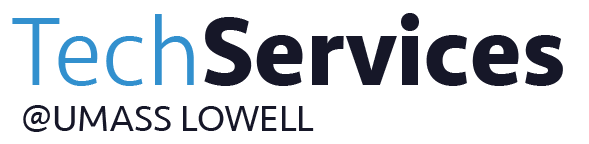- Print
- DarkLight
- PDF
Article summary
Did you find this summary helpful?
Thank you for your feedback
As a member of the UMass Lowell community, your key to being connected is your university email address.
That’s the address we’ll use to communicate all official university business and using it will give you access to University services, too. Once you’ve logged in with this address, you can access your university email account from anywhere, anytime. We’ll show you how!
What do you need help with? | |
|---|---|
What is my official email address? | Students- All student email accounts will contain your legal first-name and last-name with the format: Firstname_Lastname@student.uml.edu. If you need to look up your email address, go to: Getting Started with SiS Self-Service & Email for directions. Faculty and Staff- Your legal first name and last name as documented in the UMass Lowell Human Resources office is used. Once your paperwork has been processed by HR, you will be assigned an email address. TechServices cannot assign you an email address. If you have questions, please contact HR directly at 978-934-4174 or hr@uml.edu. Your official UMass Lowell email address will be: Firstname_Lastname@uml.edu. If Firstname_Lastname@uml.edu is already taken, a number will be added to your account name (i.e. Firstname_Lastname1@uml.edu). |
What is my initial password? | Students- Your password for your email will be the same as the password you set when you set up your account. For help with your password, please use our Passwords page Faculty and Staff- Due to security restrictions, your initial password is assigned to you by the IT Service Desk at 978-934-HELP (4-4357) once you have been notified of your email address creation from HR. Please be prepared to provide personal information to verify your identity. Should you need further help with password requirements, please see our Passwords page. |
Can I read my email on the web? | Yes. Click the following link to log in to the Outlook web app. |
How can I find a specific email in my inbox? | Your Microsoft 365 account has a search function at the top of the window. You can use this search feature to search your inbox or any of your other folders in outlook. You can also use the search filters to find emails that are from a specific person, have attachments, and many other options. You can also use this search bar as a help option, where you can type in the feature that you are looking for like signatures, accessibility, and delegates. |
I deleted emails that I need to recover! | That's okay, we can recover them for you! Instructions for Outlook for Windows Instructions for Outlook Web App |
Can I forward my email to my other mailbox? (Gmail, Yahoo, etc.) | Yes you can! Use this link to find out how! |
How much storage do I have in my email inbox? | 100 GB |
How do I mark something as Junk or Not Junk? | Windows:
Mac:
Online:
To learn directions from a short video please view: Junk Mail Sorting Screen Recording. |
Can I set up a custom signature? | Sure can! Use this link to find directions on how to set one up! If you want to use the university standard template, you can find that here. |
Can I send automatic out of office replies? | Absolutely! You can find the directions for setting an auto response here. |
How do I send an email to multiple recipients? | To send to multiple contacts entries simultaneously, enter their names on the To line of your message, separated by a semicolon (;). |
Was this article helpful?