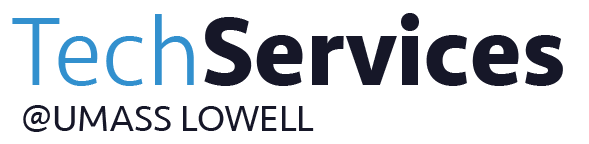- Print
- DarkLight
- PDF
Blackboard: The Attendance Tool for Faculty
Blackboard has a built-in Attendance feature that allows the faculty member to enter attendance manually. Points can be associated and displayed as a Score or Percentage.
Select Attendance in Course Tools in your left-hand navigation bar. If you do not see it, contact bbhelp@uml.edu to have this tool turned on in your course.
.png)
Click in the appropriate cell to mark students, listed on the left, as Present, Late, Absent, or Excused.
.png)
Use the arrow to the left to go back or use Overall to find dates to enter or change a person’s status.
Select the gear icon to change the amount of credit for “Late”. Present and Absent cannot be changed from 100% and 0%. You can also change if scores display as Letter, Points, or Percentage.
.png)
Click Save.
.png) To save time, mark everyone "Present" before you start. Then, just mark the students who were "Late" or "Absent" as needed.
To save time, mark everyone "Present" before you start. Then, just mark the students who were "Late" or "Absent" as needed.
Use the drop-down on the day you're entering and click "Mark All Present". This drop-down can also be used for clearing all the marks you've made, deleting the column, and making other edits.