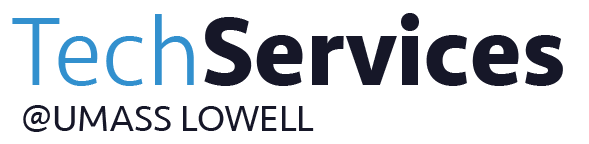- Print
- DarkLight
- PDF
Blackboard: Test Exceptions/Accommodations
Many students will need exceptions and accommodations. Whether for an accommodation documented through Disability Services or an extenuating circumstance, you may need to give a student different access without giving the same permissions to other students.
Locate an exam or a quiz you need and click the gray arrow to the right of the test name.

Select Edit Test Options.

Scroll down and under Test Availability Exceptions and click “Add User or Group.

>Check the box next to the name of the student for which you intend to make accommodations and click Submit.
.png)
Select the desired options for the student. The possibilities include the number of attempts, time allocated, auto submit, or dates available. Be sure to leave Force Completion NOT checked and click Save if you have chosen dates. Note you can add additional students or groups and each can have unique accommodations.

Click Submit.