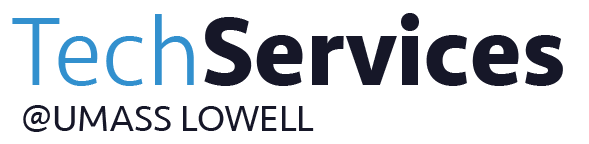- Print
- DarkLight
- PDF
Blackboard: Creating Assignments
An assignment is a form of assessment, other than a quiz or test, to check for student knowledge, understanding, and growth. These can be low or high-stakes.
Click on the "Assessment" drop-down at the top of the screen and click "Assessments".

On the "Create Assignment" page, name your Assignment and leave the color as "Black" for accessibility purposes. Type the assignment instructions in the "Instructions" box.

If necessary, you can attach a file. You may also want to skip writing instructions in the text box and attach instructions as a file instead. Adding a due date is optional. It may be an open assignment or optional or low stakes. Setting the due date will alert students when it is close to the due date and it will also put the due date in their course calendar. "Points Possible" is required. Even if this is set to zero. (Note: If this is an extra credit assignment, you must set the "Points Possible" to zero or it will affect all of the student's grades, even those who do not choose to do the assignment. The system will allow you to enter a number higher than zero when they are graded. See the article "Blackboard: Grade Center Basics for Faculty" for more information on extra credit columns.)
For the rubrics settings, you can choose to create a new rubric or select a rubric that's already been created. This is an optional setting (See the article "Blackboard: Rubrics" for more information on how to create and use rubrics in Blackboard.)

The next three drop-downs on the page are optional. You can skip these if they do not apply and hit "Submit" if you are ready to create the assignment. Under "Submission Details" you can set the assignment to be an individual or group submission. In a group submission, you will need to have groups set up and one person from each group will turn in the assignment and everyone in the group will receive the same grade. The assignment can have multiple submissions if you choose to give them several tries. An assignment with multiple attempts will ask you to give a specific number of times allowed. For both multiple and unlimited attempts settings, you will need to tell the system which grade you would like to be the final grade or even the average of the assignments! There's no need for additional columns- let Blackboard do the math for you!


Under grading options, you can choose to grade assignments without knowing who the author of the assignment is. Delegated grading restricts who can grade assignments and who can reconcile grades. For example, if you have an assignment that you want your TA's to grade, but you want to review all of the grades first, you will set up the TA under this but uncheck "Can Reconcile Grades" and then add yourself and have that option checked. Be very careful! You may unintentionally block people who need to have grading access. Be sure that there are people you want to restrict from grading before using this option.
 Under display of grades, you have the option of changing the primary display depending on what system you are using in your course. You do not need to set a secondary display. Students can not see a secondary display, only instructors. Usually, unless this is a no-stakes knowledge check, you will leave the top two boxes checked.
Under display of grades, you have the option of changing the primary display depending on what system you are using in your course. You do not need to set a secondary display. Students can not see a secondary display, only instructors. Usually, unless this is a no-stakes knowledge check, you will leave the top two boxes checked.

Leave the box that says "Make the Assignment Available" checked. If you would like to delay when the students can view the assignment, set up the "Display After" date and time. To cut off when they can continue to view it, set up the "Display Until" time. With this option, you can set up one or the other or both. Then, hit "Submit".
Allowing an Additional Attempt, Ignoring, or Exempting an Assignment Grade
In the "Grade Center", click on the drop-down next to the assignment and click "View Grade Details".

On the "Grade Details" page, you have options to view, clear, ignore, edit, exempt, and allow additional attempts.